3 Ways to Play SAMP on Mobile in 2023
While SAMP is perhaps best enjoyed on PC, not everyone has one that they can play on or that they can use while traveling. Here's how you can play it on mobile.

San Andreas Multiplayer's low hardware requirements are one of the reasons it remains so popular seventeen years after its release. However, while SAMP is perhaps best enjoyed on PC, not everyone has one that they can play on or that they can use while traveling.
SAMP mobile takes advantage of the fact that many of us walk around with powerful computers in our pockets every single day: our mobile phones. You can use an Android phone to play SAMP with relative ease. All you need is a midrange phone and an internet connection.
Here's how you set up and play GTA SAMP on mobile using the SA-MP launcher app.
How to install SAMP on Android
SAMP is quite easy to install, but you will need to meet some pre-requisites:
- An Android device on version 4.4 (KitKat) and above
- Your device must support 32-bit applications. This means that the Pixel 7 line will not work
- You do not technically need the San Andreas mobile game, but we recommend that you do pay for it, as the legality of downloading San Andreas files for SAMP without owning the game is questionable at best.
Please note that we do not make the SAMP mobile app and cannot guarantee that it will work in the future, work on your phone, or be secure.
With that said, let's move on to the installation process:
1. Install the SA-MP Launcher app
The SA-MP Launcher app by Jekamant is the piece of magic that allows the multiplayer to function on mobile. You can install it from the Play Store.
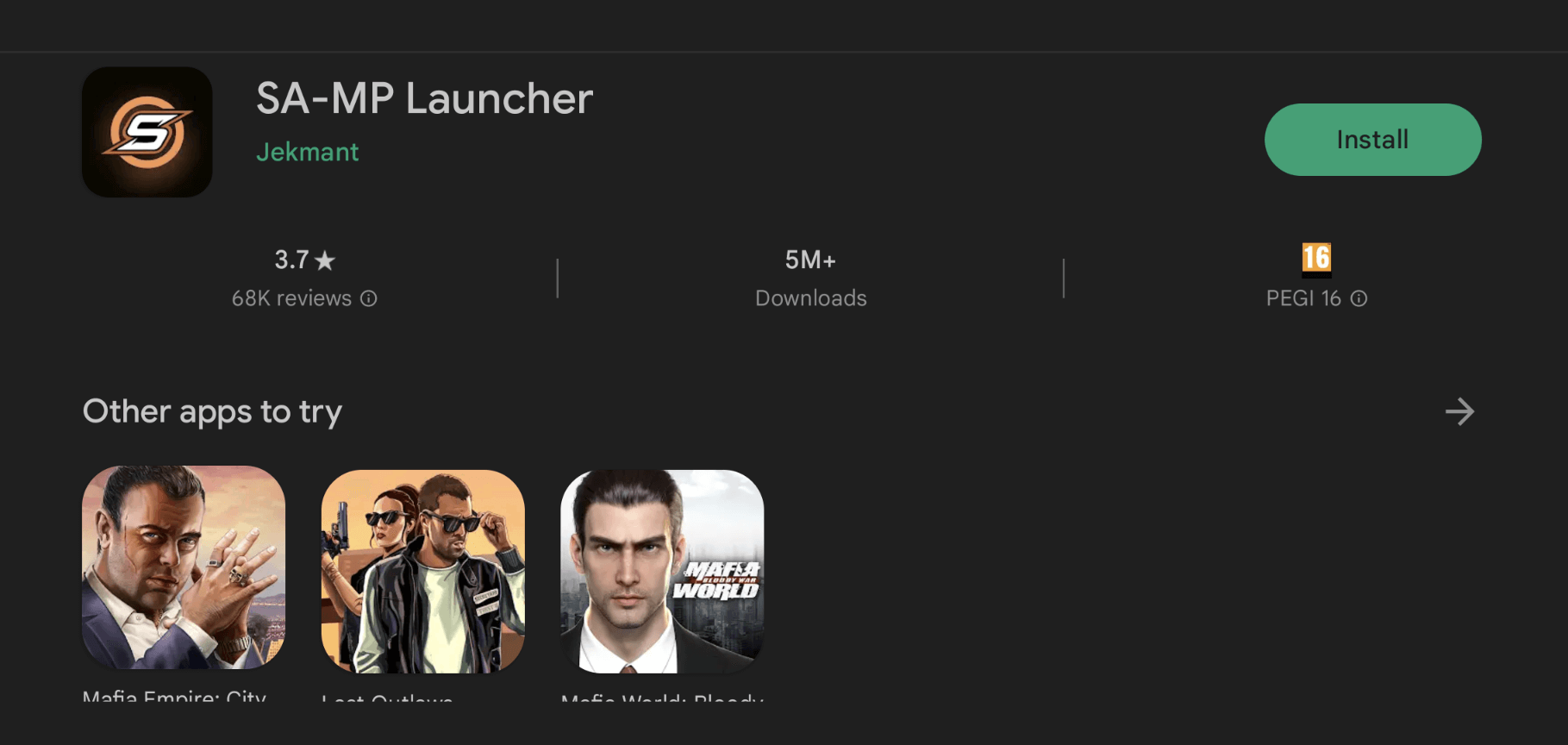
2. Open SA-MP Launcher and press "Install Client"
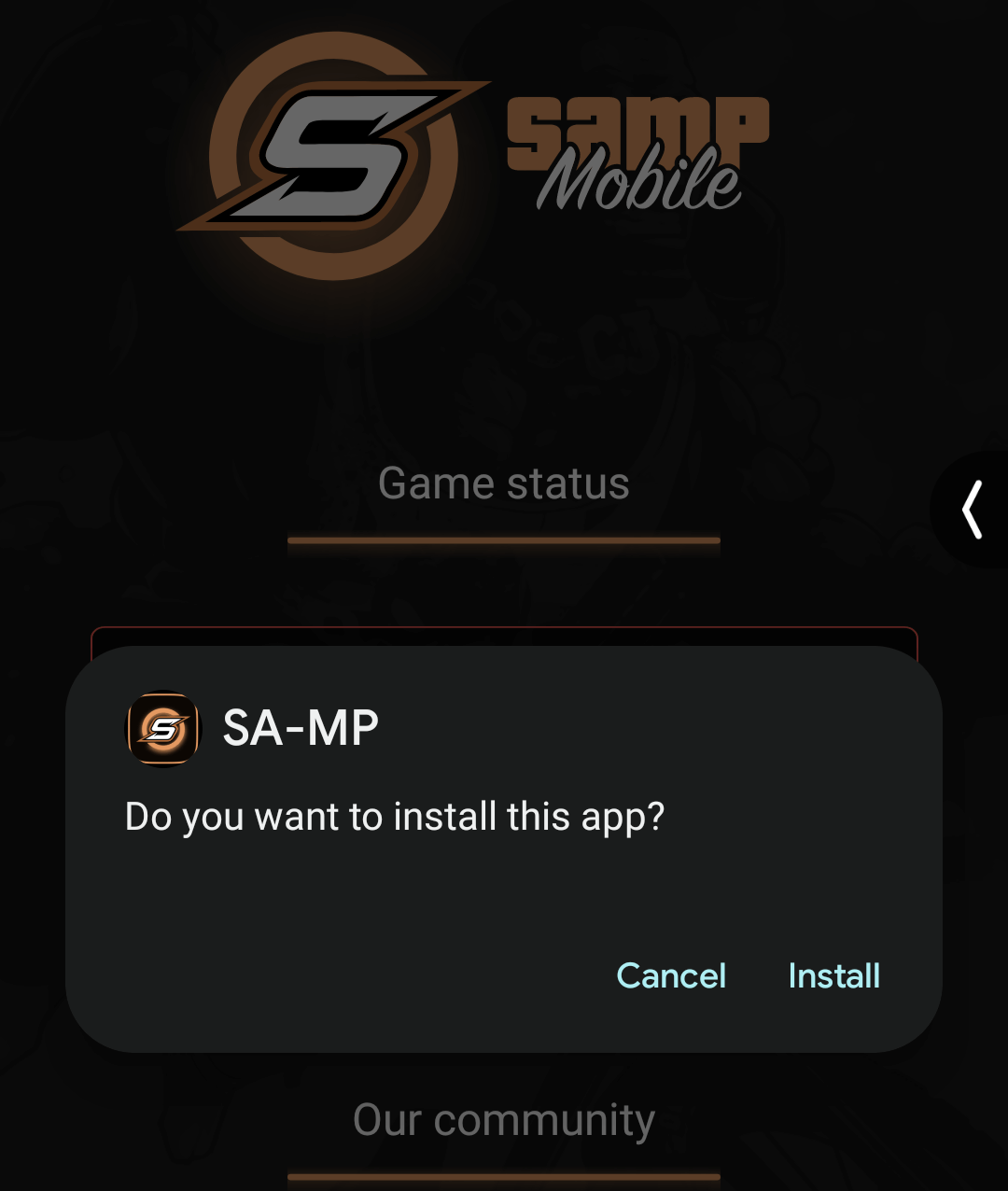
When prompted press "Install".
3. Allow the install and choose whether to install the "Lite" or "Full" cache
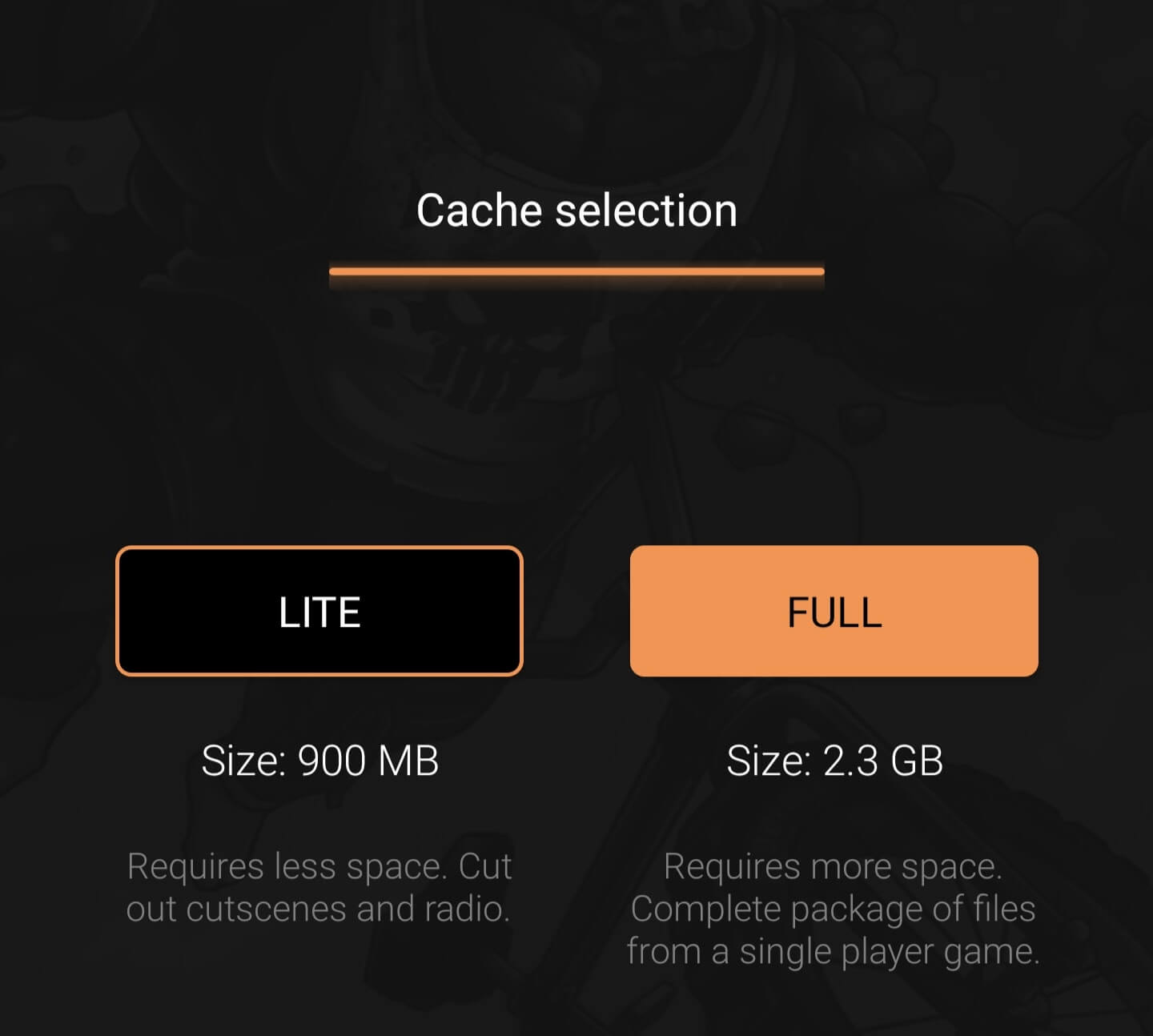
The light cache will provide a slimmed-down install but won't include cutscenes or radio stations/music. We recommend downloading the full package if you can as a result. Once you have chosen, press "Update client" in the main app screen and then hit "Yes".
4. Wait for the download to finish and then choose "Auto"
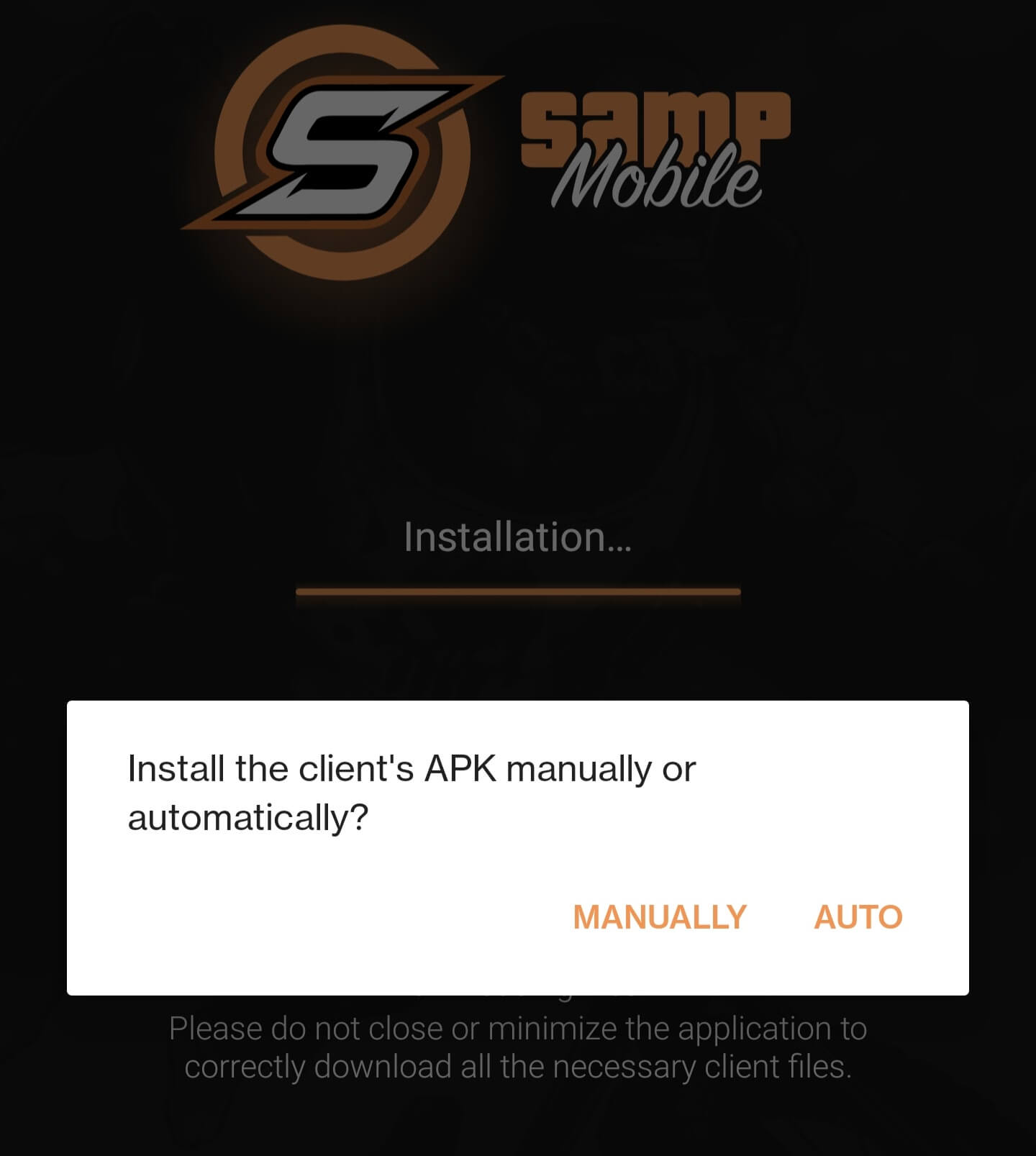
5. Open the server list and connect to a server to play
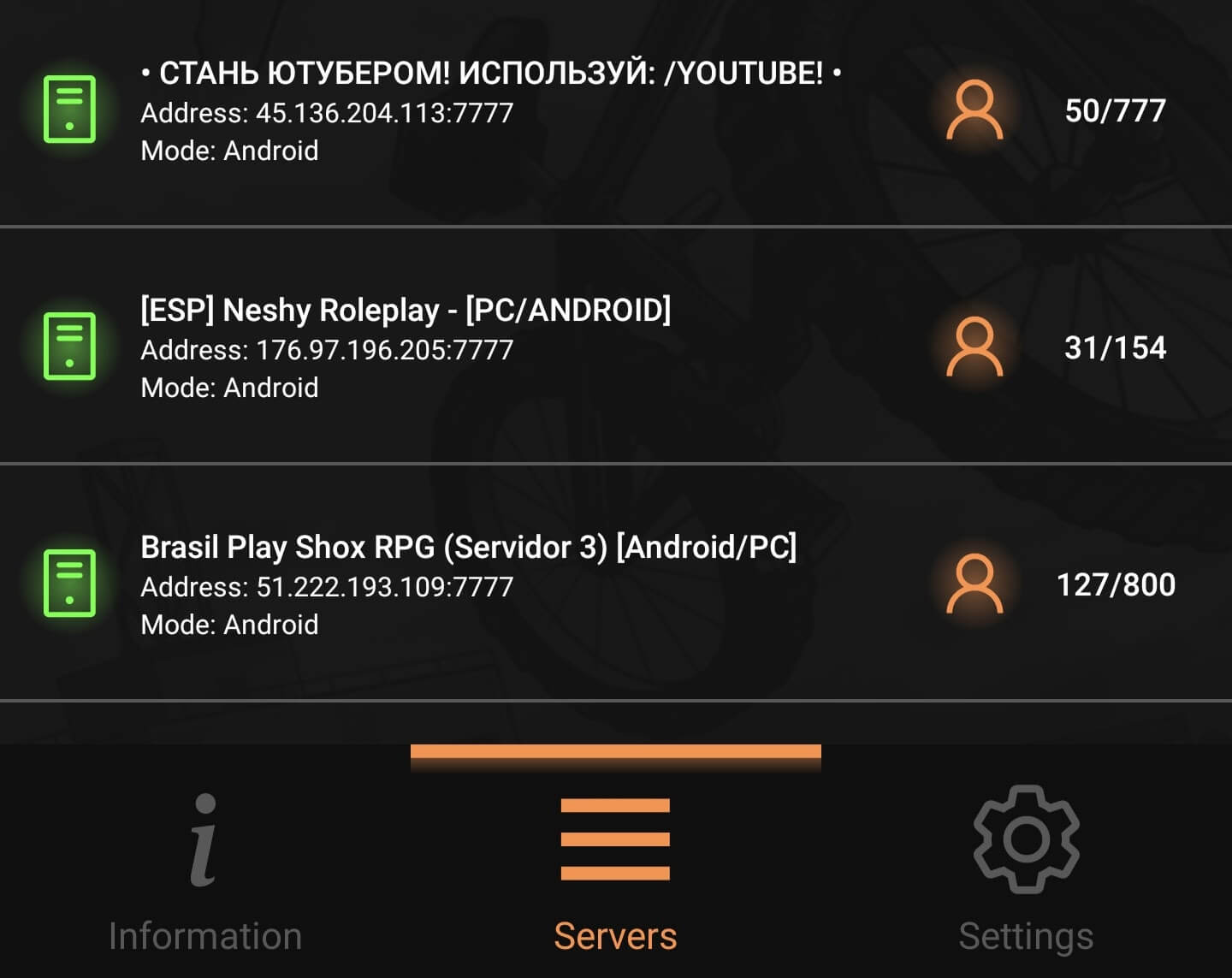
Note that in our testing the app may crash if you do not allow microphone access for the session.
Play SAMP on mobile by streaming from your PC
If you do have a perfectly functional PC and want to play that version of SAMP in more places, then you're in luck. These days there are multiple programs that will allow you to run SAMP on your PC while streaming the video and controls to your mobile device. This is useful if your phone does not have very capable hardware or is not compatible with SAMP, because all smartphones can stream video and video playback is not as hardware intensive as the real thing.
Steam Link
Steam Link is by far the easiest PC to mobile game streaming tool to set up and the good news is that it works both when you're at home and when you're away. It also supports touchscreen gamepad controls out of the box, though we would recommend using a gamepad instead because they are very finnicky for SAMP. This is how you get it working:
1. Open Steam to your library page on your PC
If you haven't already, install SAMP on your PC and add it to your Steam library as a non-Steam game if necessary.
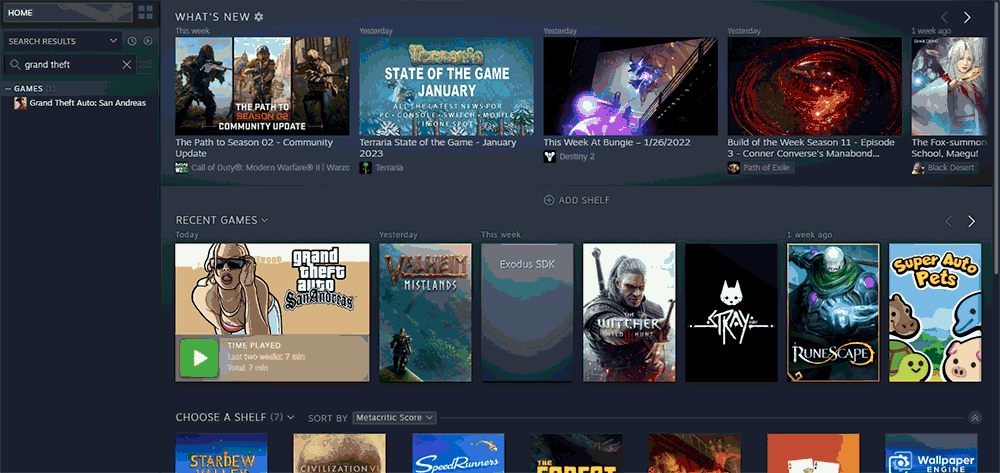
2. Install the Steam Link mobile app
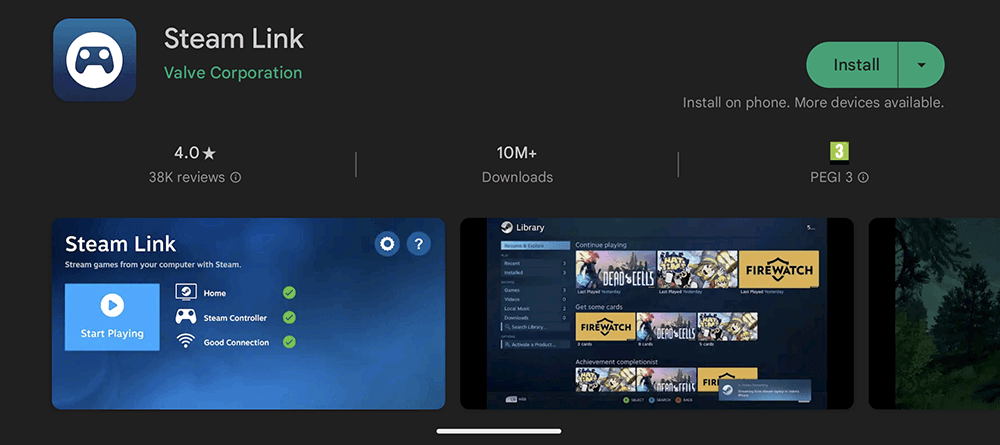
3. Open the app and select your PC while you are on the same network to connect
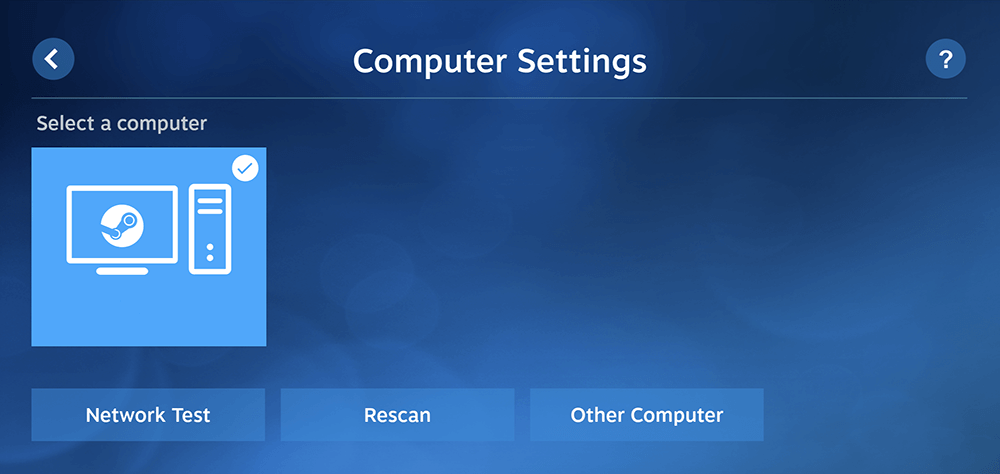
4. Enter the PIN code in your Steam client when prompted
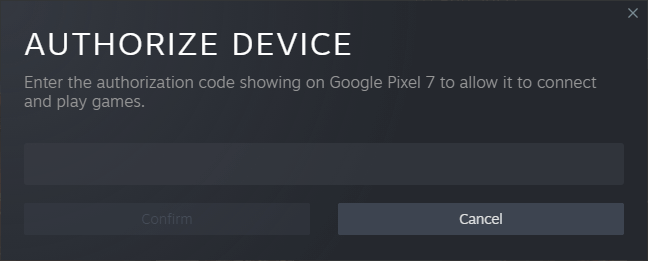
If the prompt does not appear automatically, add the code manually in Steam>Settings>Remote Play> Pair Steam Link.
5. Start SAMP via Steam on your mobile device. It should work automatically on other networks now that you have completed the initial pairing.
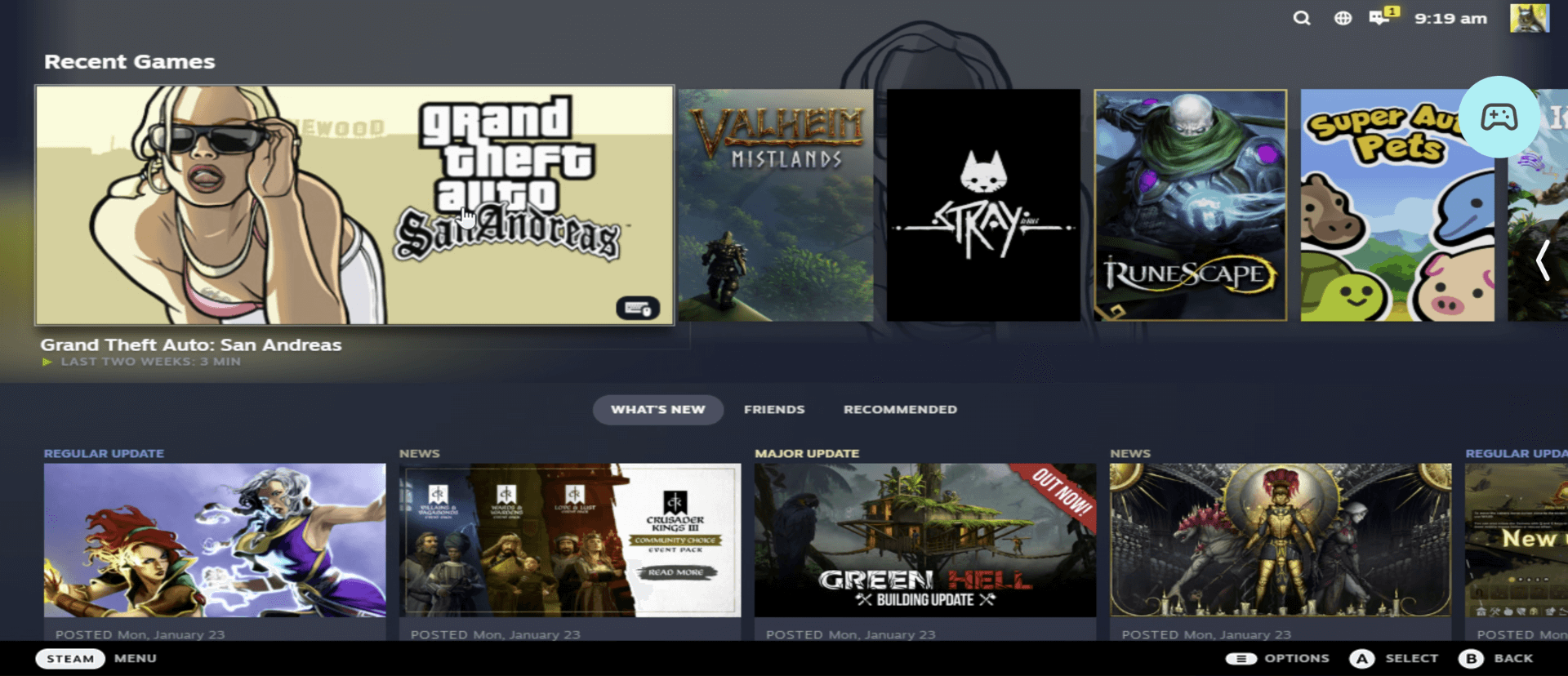
Moonlight
If your desktop or laptop has an Nvidia GPU, then Moonlight will be one of your best low-latency options. It's an open-source implementation of Nvidia's GameStream protocol (used in the Nvidia Shield) that lets you stream pretty much any game to your mobile device. All you need is a controller handy. Here's how to set it up:
- On your PC, open the GeForce Experience app (install it if you don't have it) and enable GameStream
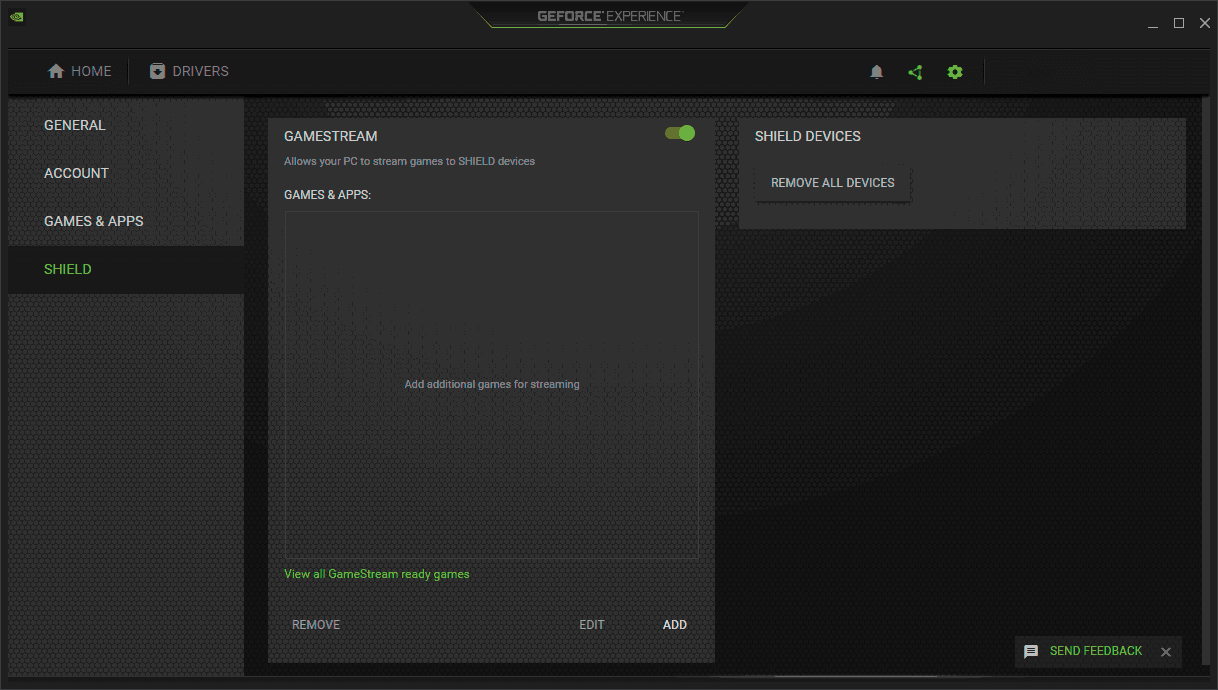
You can find GameStream by pressing the settings cog, followed by "Shield in the sidebar" and then the GameStream toggle.
2. Install Moonlight on your iOS or Android device.
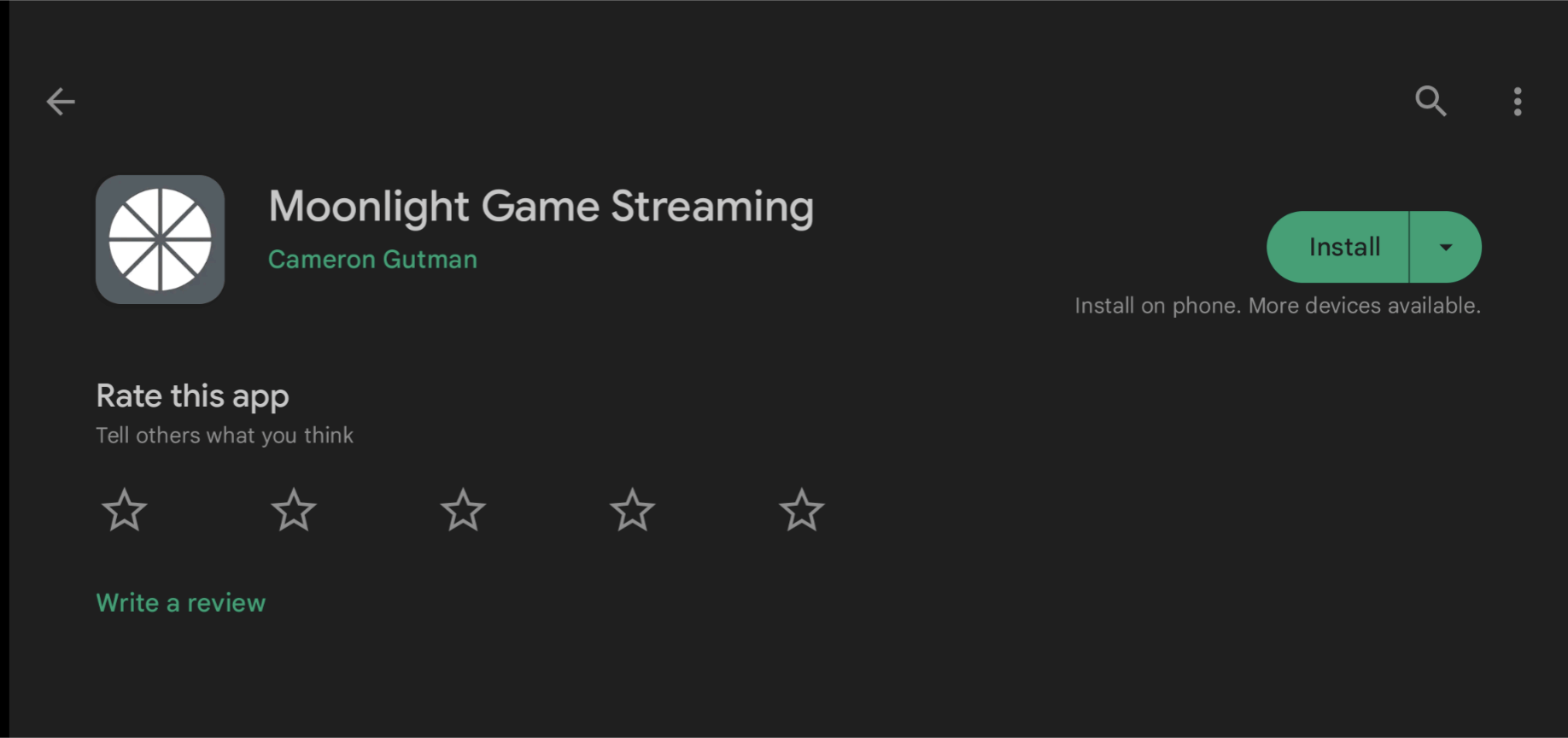
3. While connected to the same network as your PC, open the moonlight app and wait for your PC to show up. Click its name to connect.
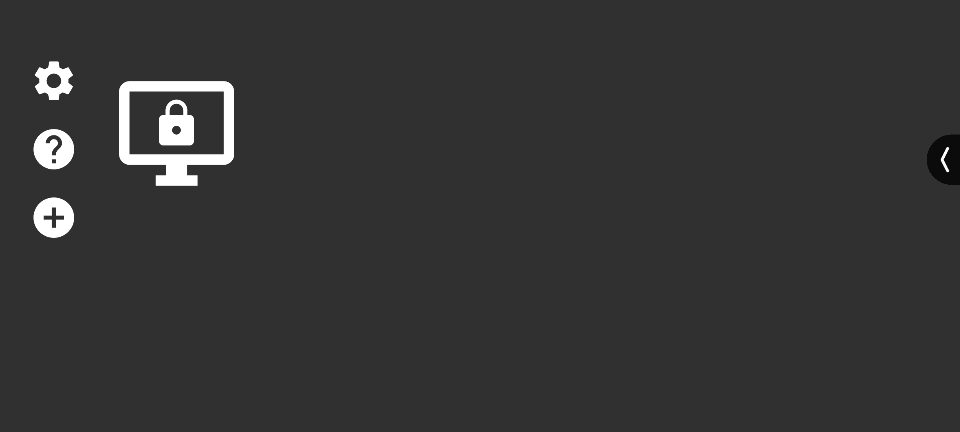
4. Enter the pin shown on your mobile device on your PC.
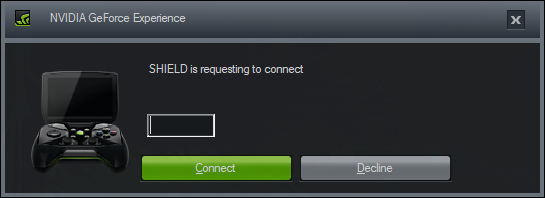
6. Plug in a controller and run SAMP from your Steam library to play
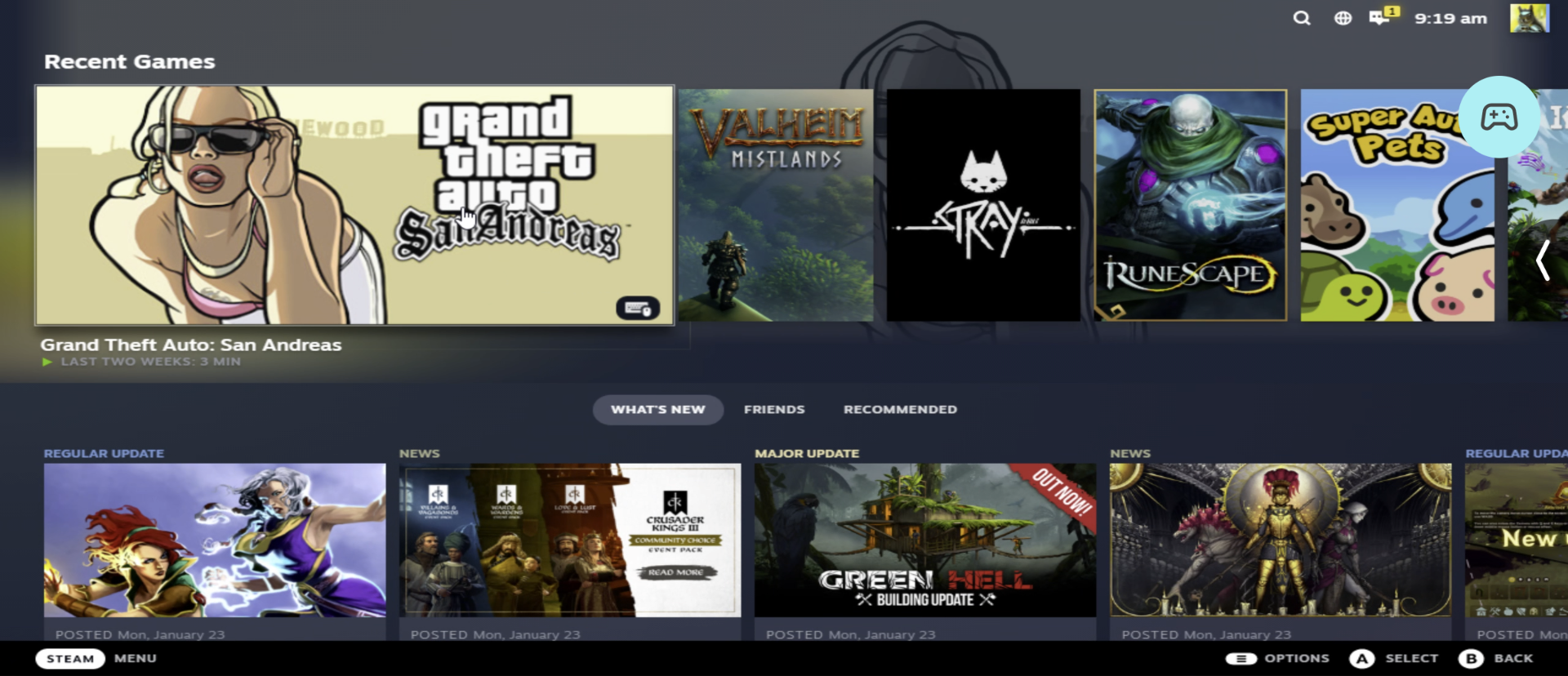
If you would like to play from another network, you will need to install the Moonlight Internet Hosting Tool and run the Moonlight Internet Streaming Tester tool via your Start menu to ensure it's working.
If your PC is not already paired with moonlight, you'll need to type its IP address in the Moonlight Internet Streaming Testers success dialog and ensure your phone is not connected to the same network at that time.
If your test fails, try enabling UnPnP on your router or, if that fails, forwarding the ports listed by the test tool.
Parsec
Parsec is a proprietary software aimed at low-latency game streaming, and it does so pretty well. Using third-party apps, you can even get an on-screen controller interface.
- Install Parsec on your PC and log in
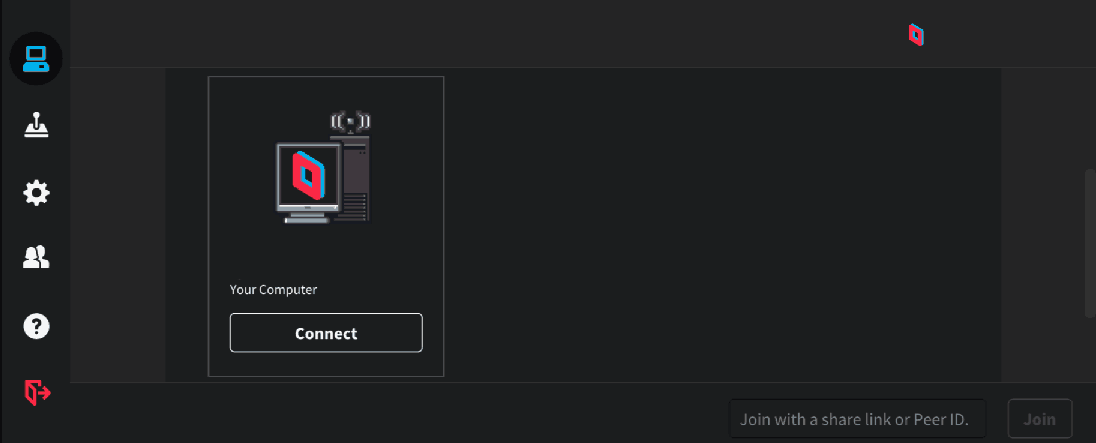
2. Install Parsec on your mobile
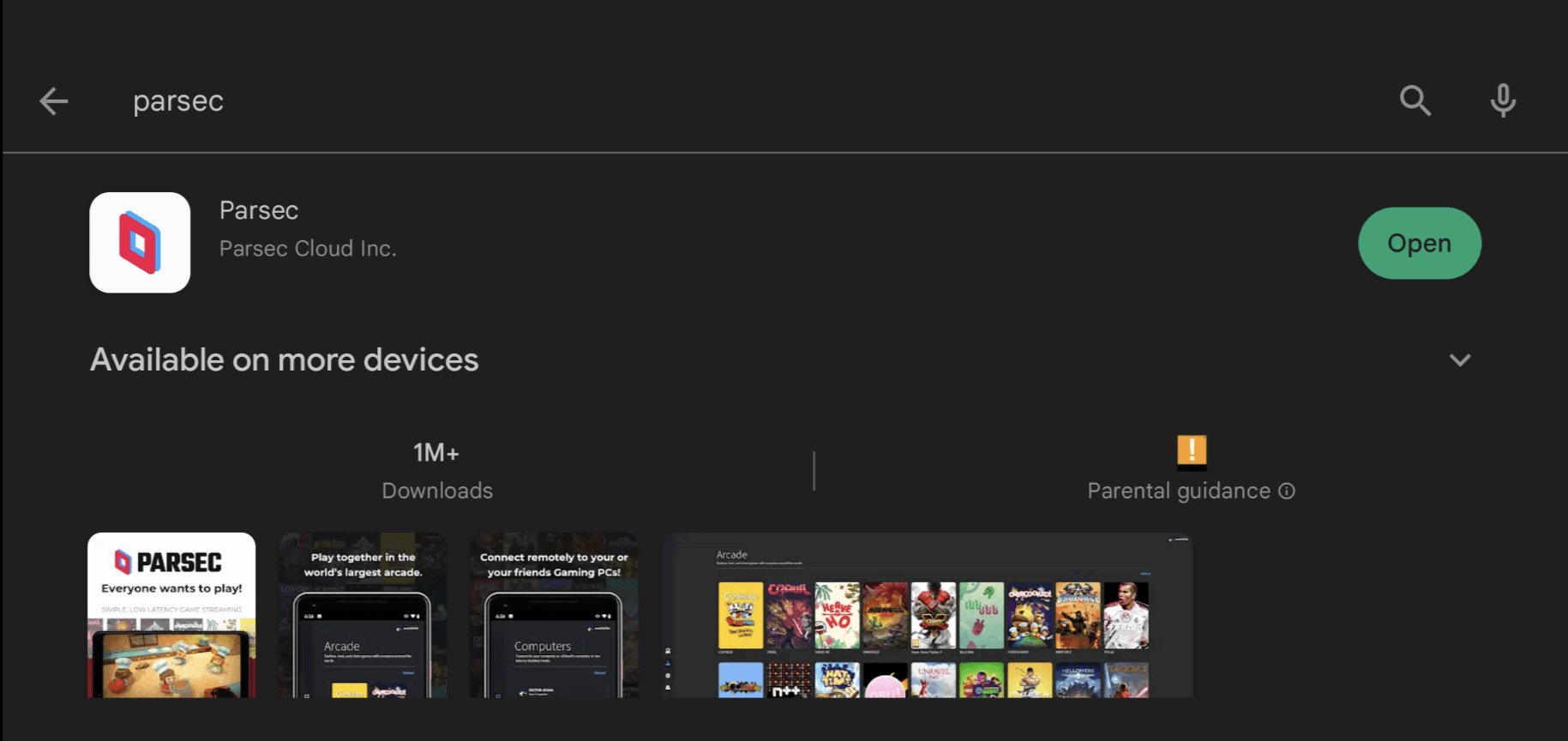
3. Press "Connect" next to your computer or paste the session ID
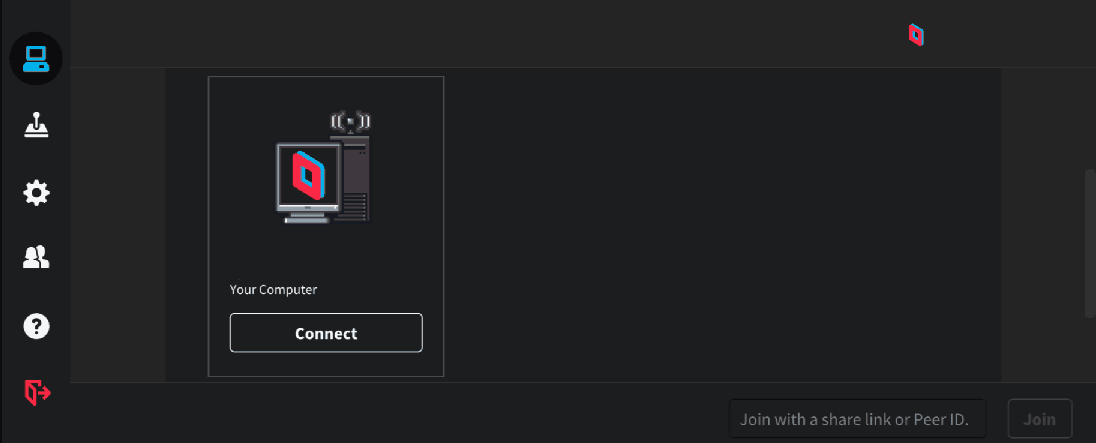
4. Run SAMP and plug in a controller to play
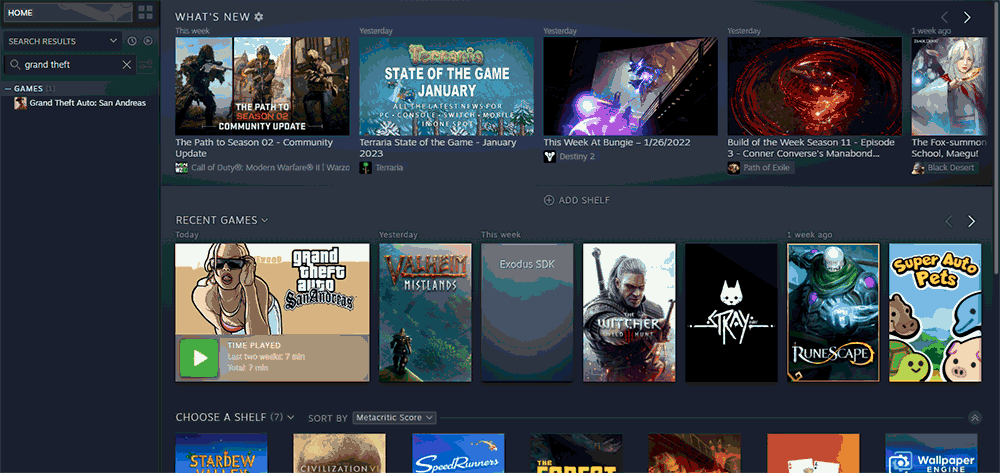
5. Optional: Install and set up the GP overlay android app to use a touchscreen controller interface.
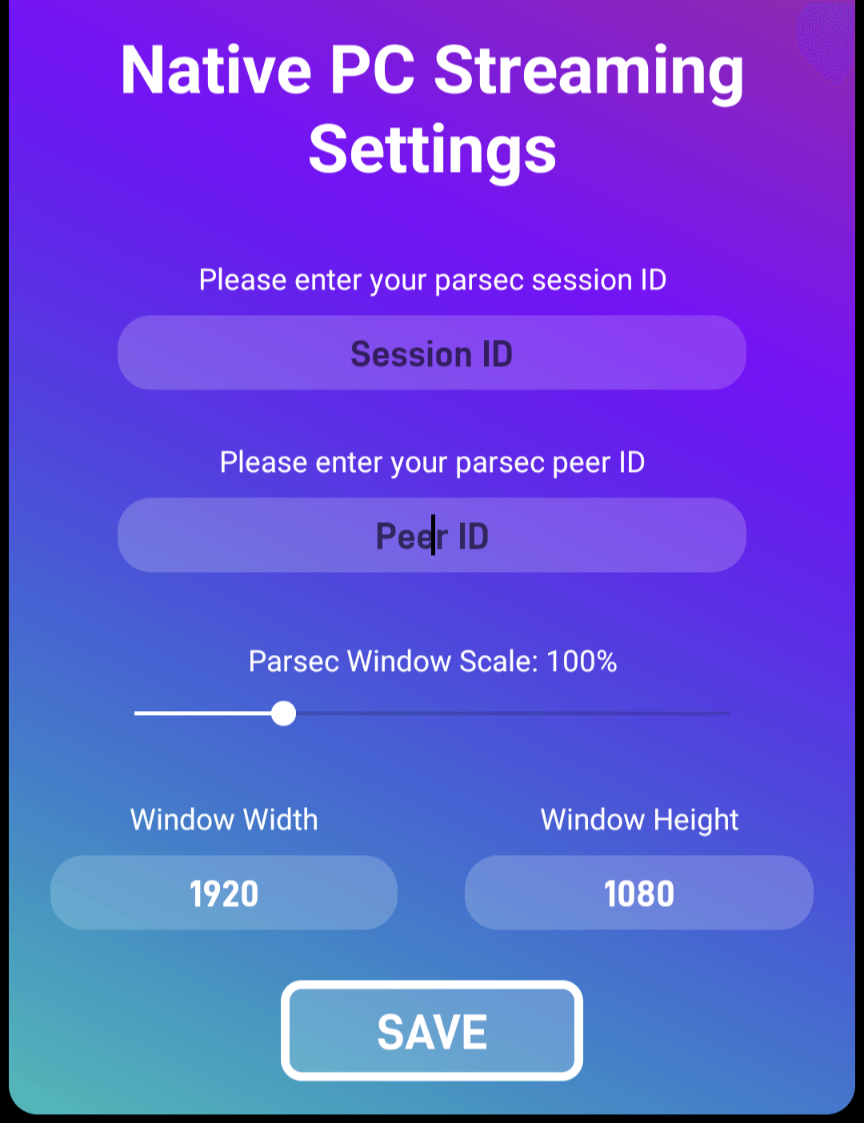
You can see a full video tutorial on GP overlay setup here.
Game stream from the cloud
The final option for those who want to play the PC version of SAMP on their mobile is cloud-based game streaming. In this setup, another company will provide the horsepower and stream the video to your device at low latency from a remote server. You will need a fast, low-latency internet connection for this.
Sadly, neither SAMP, nor San Andreas are supported on services like xCloud or GeForce Now at the time of writing. This means that if you want to stream SAMP from the cloud, you'll have to go for one of the more expensive options. ShadowPC, for example, will get you a fully functioning Windows PC in the cloud with a powerful graphics card. You can do whatever you like with this PC, including installing SAMP and playing it from your phone.
![[Pasted image 20230127083602.png]]
If you're just planning on playing SAMP occasionally, a service like Paperspace may be a better fit, allowing you pay $0.45/hr for a SAMP-capable machine.
Closing words
That rounds up just about every option you have for playing SAMP on a mobile device. We of course recommend playing via the app if you're able to for the best experience, but game streaming services are still very viable, especially with a bluetooth-enabled controller.
Quality servers can be sparse, so you may want to consider setting up your own. We'd be honored if you'd consider giving SAMP hosting a go for a fast, no-hassle hosting with no shared hardware and expert support.